NxtFireGuard IP Processing Options
Easily configure how NxtFireGuard manages both public and private IP addresses with three main options:
-
🚫 Process and Block
IPs will be processed and blocked if our classification system identifies them as a threat. -
👀 Process but Don’t Block
IPs will be processed but not blocked. If a blocked IP is later classified as safe, it will be unblocked. This option is useful for monitoring incoming threats, such as from private networks, without risking inadvertent blocking of private IPs. -
❌ Don’t Process
IPs will neither be processed nor blocked. These IPs will not appear in the dashboard logs and will not count toward the Threat Log limit.
These settings are available at both a global level and on a per-host basis, providing flexible control.
���🌐 IP Processing Settings Overview 📋
| Setting | Public IP | Private IP | Description |
|---|---|---|---|
| Global Setting 1 | 🚫 Process and Block | 🚫 Process and Block | Both public and private IPs are processed and blocked if deemed a threat. |
| Global Setting 2 | 🚫 Process and Block | 👀 Process but Don’t Block | Public IPs are processed and blocked if flagged, while private IPs are only processed (ideal for monitoring private IPs without blocking). |
| Global Setting 3 | 🚫 Process and Block | ❌ Don’t Process | Public IPs are processed and blocked, but private IPs are ignored (not processed or blocked). |
| Global Setting 4 | 👀 Process but Don’t Block | 🚫 Process and Block | Public IPs are processed without blocking, while private IPs are both processed and blocked. |
| Global Setting 5 | 👀 Process but Don’t Block | 👀 Process but Don’t Block | Both public and private IPs are processed without blocking, allowing for monitoring without automatic blocking actions. |
| Global Setting 6 | 👀 Process but Don’t Block | ❌ Don’t Process | Public IPs are processed without blocking, while private IPs are ignored entirely. |
| Global Setting 7 | ❌ Don’t Process | 🚫 Process and Block | Public IPs are ignored, while private IPs are processed and blocked if deemed a threat. |
| Global Setting 8 | ❌ Don’t Process | 👀 Process but Don’t Block | Public IPs are ignored, and private IPs are processed without blocking. |
| Global Setting 9 | ❌ Don’t Process | ❌ Don’t Process | Both public and private IPs are ignored entirely, with no processing or blocking occurring for either type. |
| Per-Host Example 1 | 🚫 Process and Block (Host A) | 👀 Process but Don’t Block (A) | Overrides the global setting: for Host A, public IPs are processed and blocked, and private IPs are processed without blocking. |
| Per-Host Example 2 | 👀 Process but Don’t Block (B) | ❌ Don’t Process (B) | Overrides the global setting: for Host B, public IPs are processed without blocking, and private IPs are ignored entirely. |
Note: Adjusting the global setting will reset all per-host customizations back to the global configuration.
🌐 Global IP Processing Options 🌍
The Global IP Processing option sets a default rule across all hosts. This rule can be individually overridden on a per-host basis; however, any change to the global setting will reset all per-host customizations back to the global rule.
🔧 How to Set the Global IP Processing Option
- Go to Hosts.
- Click on Global IP Processing options.
- Choose your preferred settings for both Public IP and Private IP.
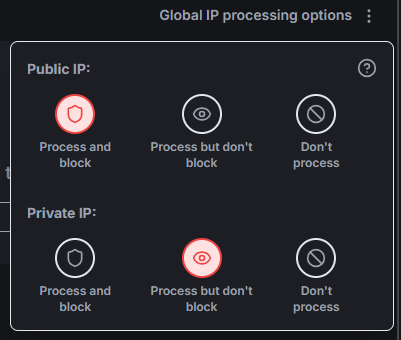
Example:
Setting the Global IP Processing option as follows:
- Public IP: 🚫 Process and Block
- Private IP: 👀 Process but Don’t Block
This configuration means:
- All public IPs will be processed and blocked as necessary.
- All private IPs will be processed but will not be blocked.
Note: Any per-host settings will automatically revert to match this global configuration if the global setting is changed.
🎯 Per-Host IP Processing Options 🎛️
If a particular host requires unique IP processing rules that differ from the global setting, you can configure these on an individual basis.
🔧 How to Set a Per-Host IP Processing Option
- Go to Hosts.
- Click the ⋮ Menu Button next to the host you want to customize.
- Select the desired IP processing options.
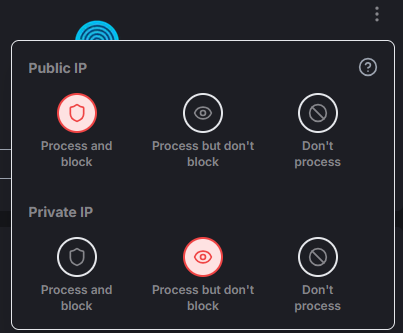
⚠️ Important: Changing the global IP processing option will override all per-host customizations.
💡 Examples 💡
Example 1: Configuring a Global IP Processing Option
Set the Global IP Processing option to:
- Public IP: 🚫 Process and Block
- Private IP: 👀 Process but Don’t Block
In this configuration:
- All public IPs are processed and blocked if flagged.
- All private IPs are processed but not blocked.
Example 2: Customizing a Per-Host IP Processing Option
-
Set the Global IP Processing option to:
- Public IP: 👀 Process but Don’t Block
- Private IP: ❌ Don’t Process
-
For a specific host (e.g., Host A), override the global setting:
- Set Public IP for Host A to "🚫 Process and Block."
- Set Private IP for Host A to "👀 Process but Don’t Block."
With this setup:
- Global setting: Most hosts will have public IPs processed but not blocked, and private IPs will not be processed.
- Host A exception: Host A’s public IPs will be processed and blocked as needed, while its private IPs will be processed but not blocked.